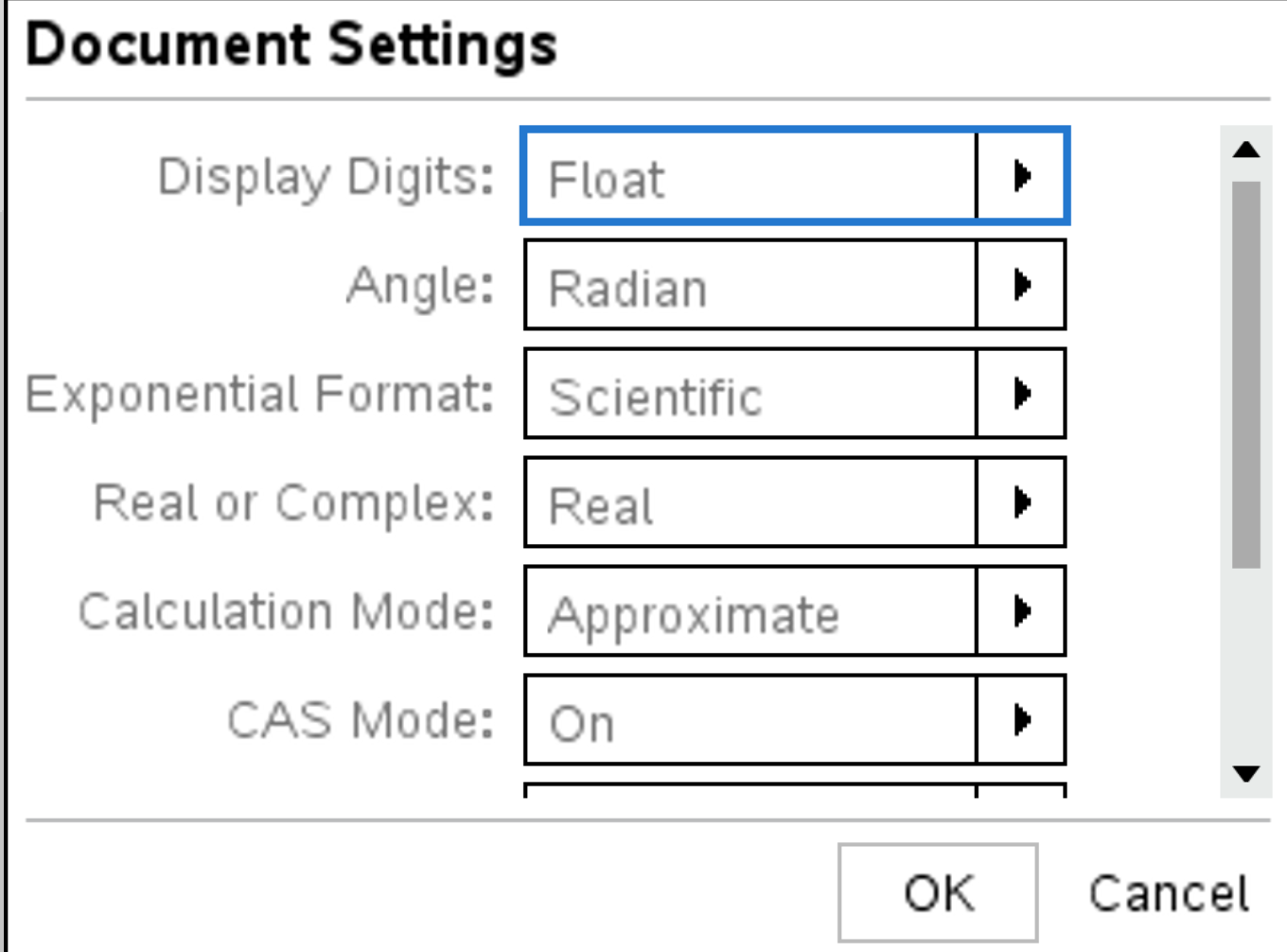Recall that any number can be written in scientific notation (or normal form): \[ \pm \left[ \text{number between } 1 \text{ and } 9.999\ldots \right] \times 10^{\text{integer}} \]
For example, \(142857 = 1.42857 \times 10^5\)
The TI-Nspire uses the symbol E for scientific notation. It means ×10^.. For example, if you compute 4.51 ∗ 10^11 the calculator should display 4.51.E11.
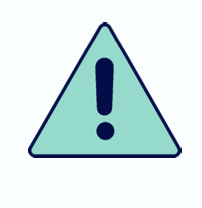
Note that for the IB, you must write numbers using ×10^.. format, and not E symbols
By default, any number between 0.001 and 999′999′999 will not be written in scientific notation.
You can change that so any number is written in scientific notation. Press Press  and select Settings
& Status > Document Settings. Choose Exponential Format as Scientific as below :
and select Settings
& Status > Document Settings. Choose Exponential Format as Scientific as below :
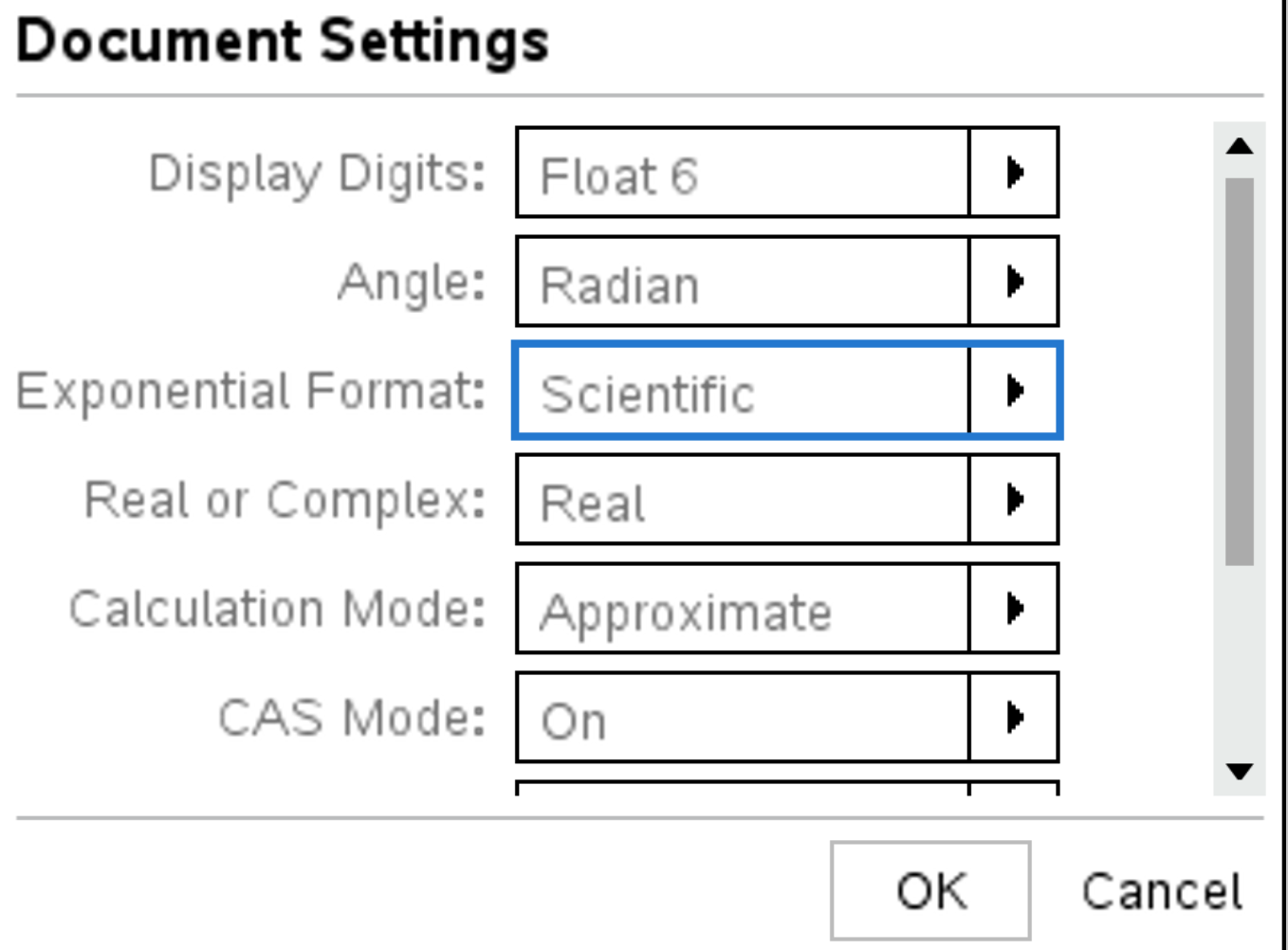
Typing 142857 should thus display 1.42857.E5
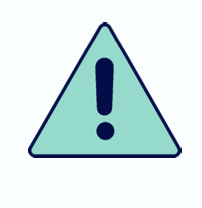
You cannot round up to n significant figures directly with the calculator (it basically doesn’t know what significant figures are), but it can round up to any decimals between 0 and 9.
If you are struggling with rounding, you can set-up the calculator to display any amount of decimals (between 0 and 9).
Suppose you want to display a number up to 3 decimals. To do so, press  & Status > Document Settings. Choose Display Digits as Float 3 as below :
& Status > Document Settings. Choose Display Digits as Float 3 as below :
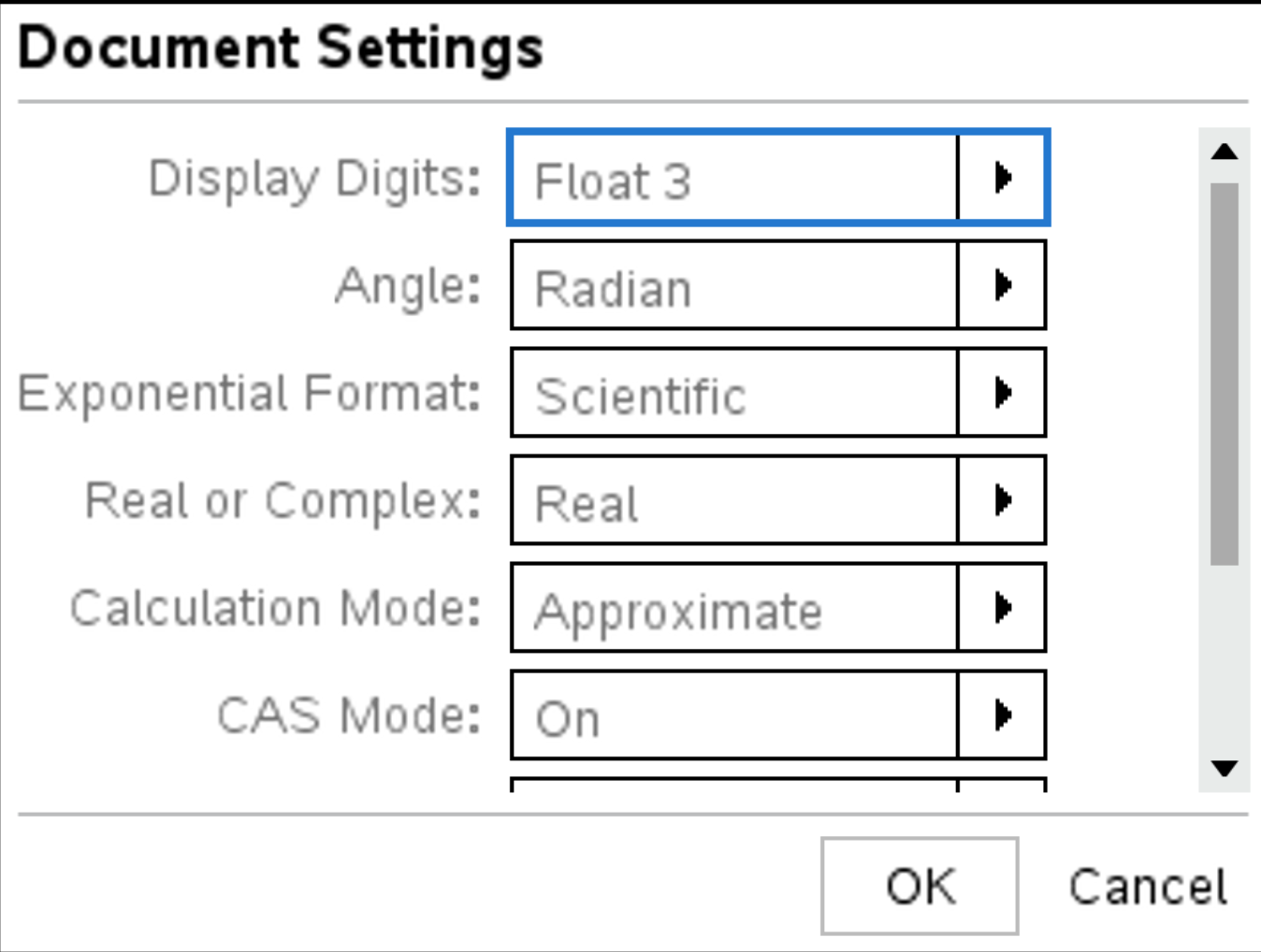
If you type 0.1234 the calculator should display 0.123 or 1.23.E-1 (scientific notation) . If you want to switch back do the same process but choose Float instead of Float 3.