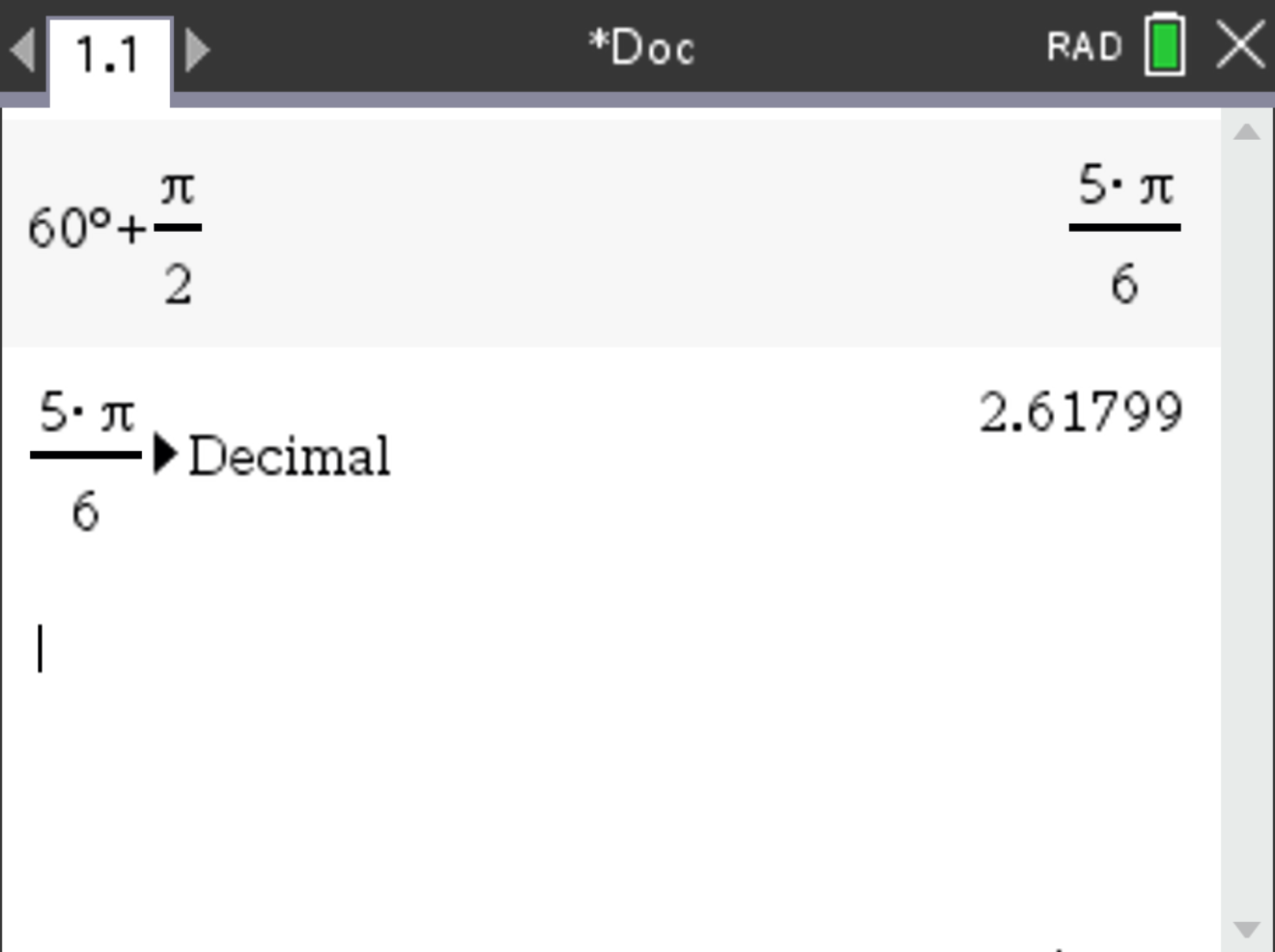To switch from radians to degrees mode, follow these steps:
 .
.
Settings & Status > Document Settings.
Angle dropdown, select Radian or Degree.
Suppose you have to compute the exact value in radians of \( \sin^{-1}\left(\frac{1}{2}\right) \) on your calculator.
 , select
, select Number > Convert to Decimal, and press 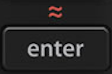 .
.
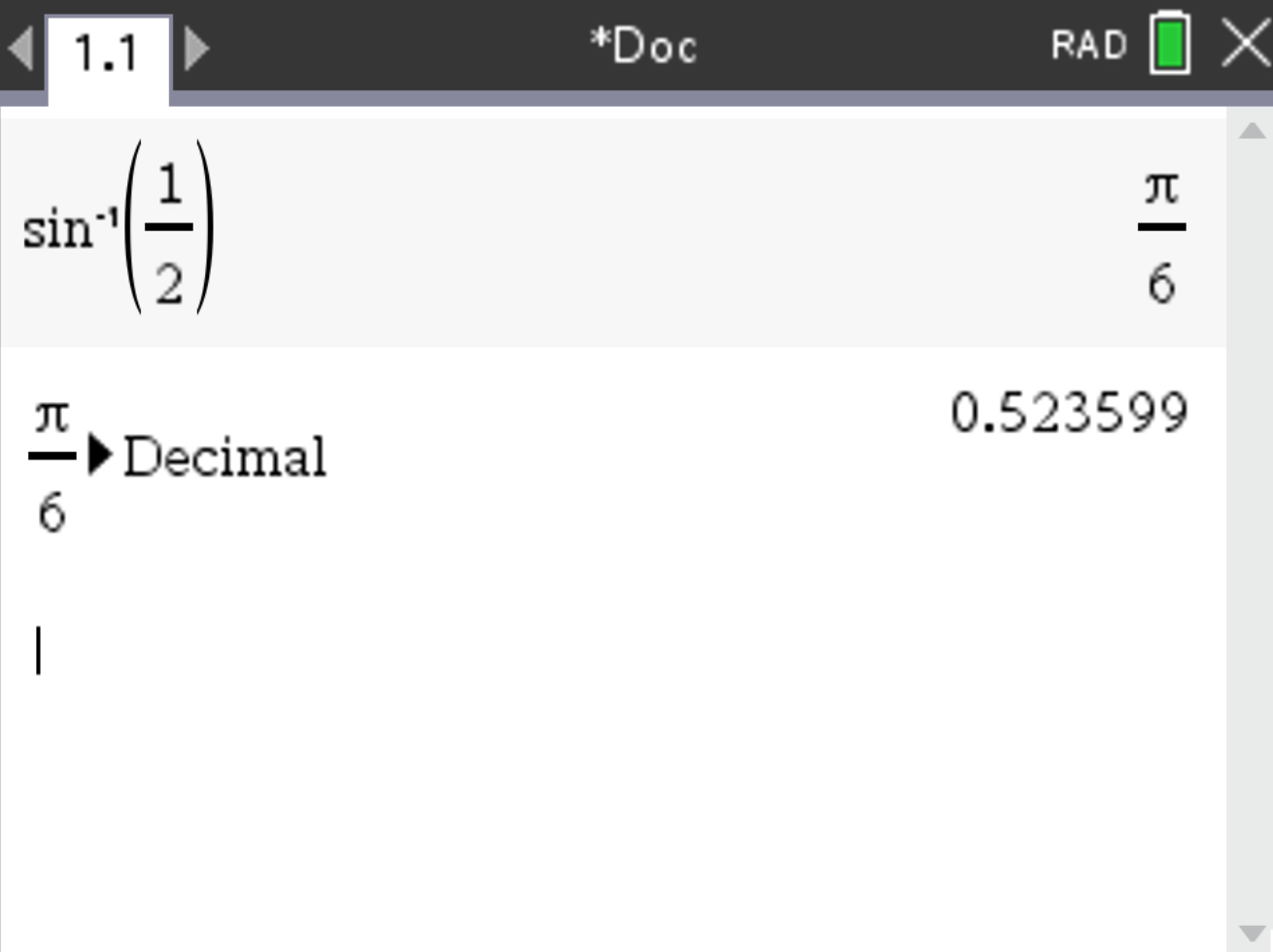
Suppose you have the following computation to perform:
\( 60^\circ + \frac{\pi}{2} \) rads, and you need the answer in radians.
 and select
and select 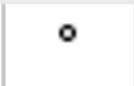 to access the units \( ^\circ \) (for degrees).
to access the units \( ^\circ \) (for degrees).
 , select
, select Number > Convert to Decimal, and press 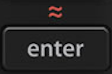 to convert the result into decimal form.
to convert the result into decimal form.
The steps should look like this: